If you have some spare time, you may wish to write your news / blog articles in advance and schedule these Posts to be published at a date and time in the future of your choosing.
To do so, simply follow the steps below. The procedure works for new or existing Posts.
To Schedule a post for a future date / time publication
1. Log in to your website's WordPress admin, click on Posts on the left menu.
2. On the post you wish to change, click "Edit" - or if you have not yet created the post, click New.
3. At the top right of the post screen, under Publish you will see something like this:
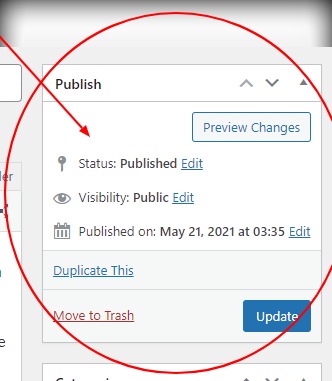
4) Once you are ready to finish your Post - instead of clicking "Publish" (or 'Update' if it is an existing post) - just click on "Edit" next to the publish date.
5) Choose a future date and time of your liking and then click on the "Schedule" button (or 'Update' if it is an existing post)
6) The post will now become "scheduled" and will automatically appear at the date time you have chosen.
7) You can return any time you like either before or after the publication date - to modify any setting!
What Next?
Try these articles:
Add an Image in WordPress Tutorial
Resize an Image Tutorial + Video
