At Purple Dog we take account security seriously - follow these simple steps to stay safe and secure online:
- Always use a secure and unique password containing a mixture of upper and lower case letters, numbers and characters;
- Use an online password generator to ensure your password is strong: http://passwordsgenerator.net/
- Consider updating / changing your password at least once a year - make sure it is strong and hard to guess;
- Don't share or "reuse" passwords across sites - if one gets hacked you can be vulnerable on all of the others;
- We recommend using a Password Manager such as https://lastpass.com/ that can help generate secure passwords and help you remember them
- NEVER share passwords with other people - they should have their own account!
- Be careful in internet cafes or public places as your login info can be intercepted
- Where possible - try to use Two Factor Authentication (TFA) see article here or see below for more.
NOTICE: Purple Dog will NEVER ask you for your password
As well as requiring a strong password, when you first set up an account with us, we ask you to answer a security question.
The answer that you give help us to verify you, when you request certain actions (e.g plan changes or upgrades etc) on your account.
If you do not already have security question answers set up, or you would like to review / change the answers you have previously given, you will need to login to your account and head to this page: https://www.purpledogdesign.com/clients/user/security
From there, you can modify or create new security answers.
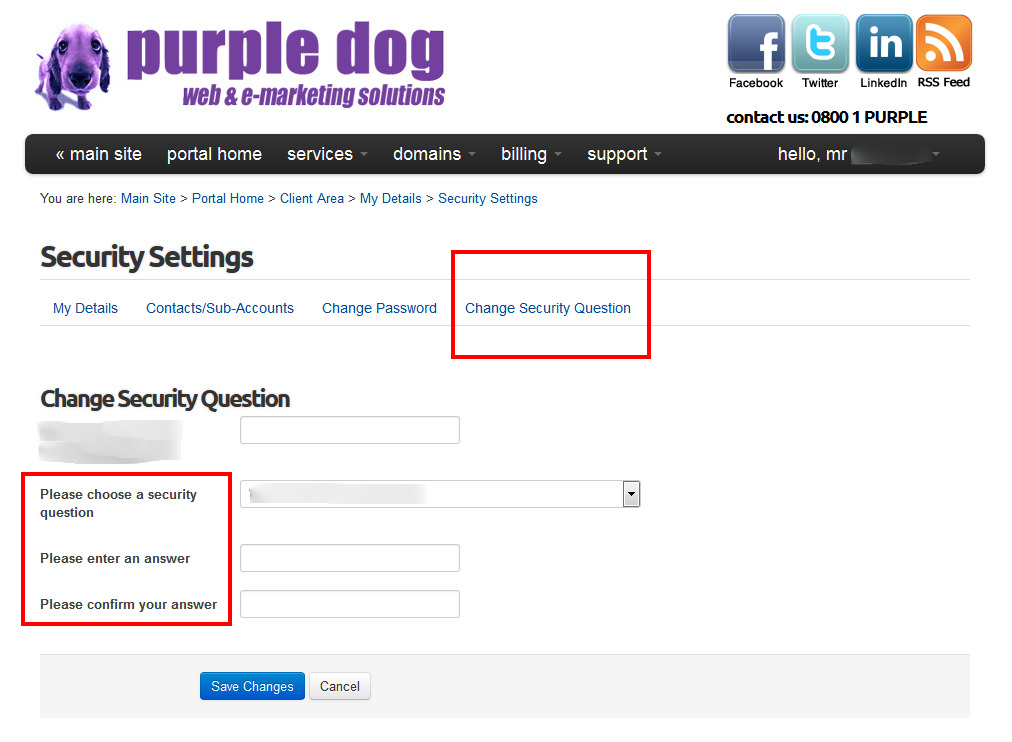
We may use the answers you provide to verify you as an authorised person on that account, any time you make certain requests.
Two Factor Security
As an additional option, Two Factor Authentication (TFA or 2FA) is available on your Purple Dog account.
This enables you to further safeguard your account by requiring an additional passcode to be entered during the login access to your account.
Typically, the additional passcode is sent via an 'Authenticator App' and you then have a set amount of time to enter the code on to the login screen before it expires.
To set up Two Factor login, see below.
How to set up 2FA on your Purple Dog Account
Before you get started, you will need
- Your Mobile Phone;
- A Two Factor Authenticator App installed (see your device's App store);
- If you don't know which authenticator app to install, you can try Google Authenticator or LastPass Authenticator (or see further down for more suggestions).
To set up Two Factor Authentication on your Purple Dog account, click here.
1. Login to your account and then navigate to Security Settings;
2. Click on the button 'Click here to Enable';

3. Time Based Tokens is already selected (currently we only offer this option);
4. Click Get Started;

5. On the next screen, you'll see a QR code. Scan the QR code with your authenticator app (such as Google Authenticator, Last Pass Authenticator, Duo Mobile or any other Two Factor Code Generator you prefer to use - see your device's app store for options);
6. Your app will generate a 6-digit passcode - enter the passcode into the on-screen field;

7. Click Submit to authenticate the passcode.
8. If all is well, you'll now be linked to your authenticator app and you'll perform this step each time you login from now on. You be shown a Backup Code - you should record this somewhere safe as you will need this to login if you lose your TFA device;
9. Click Close to complete the steps.

Two-Factor Authentication is now set up, and will be required when you login in future.
If you have any issues logging-in in the future, please open a support ticket.
